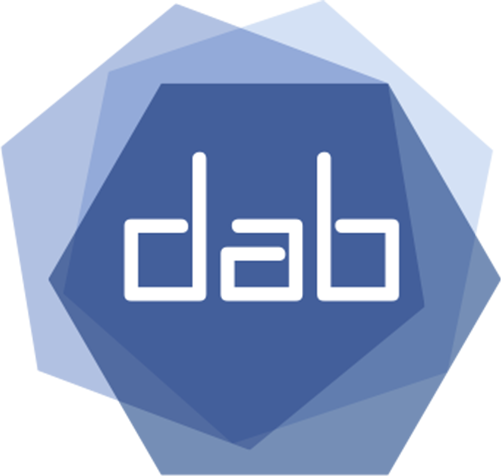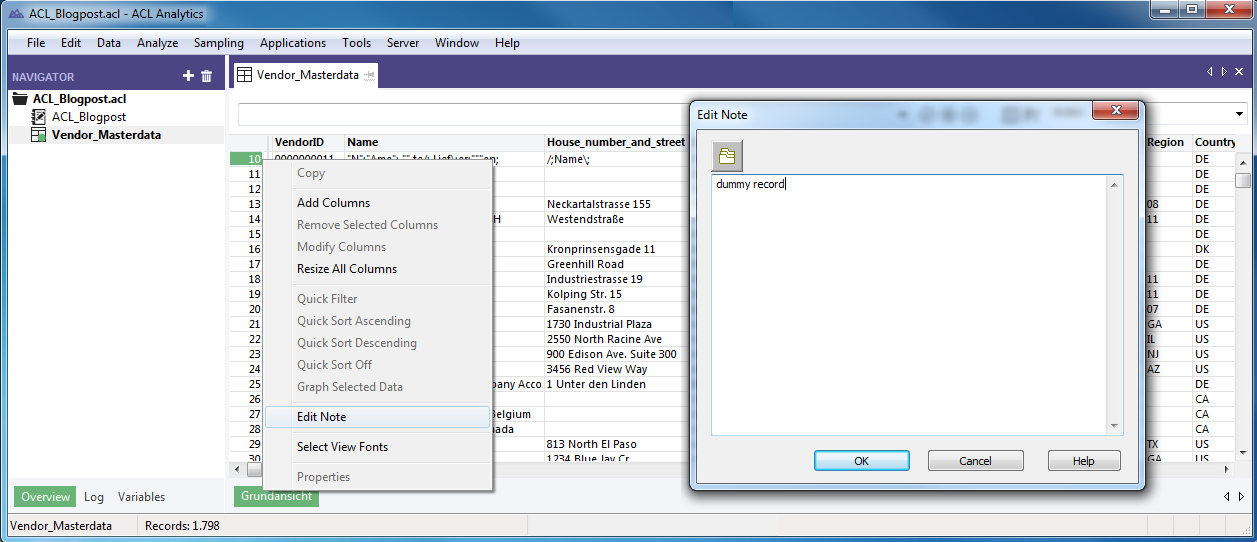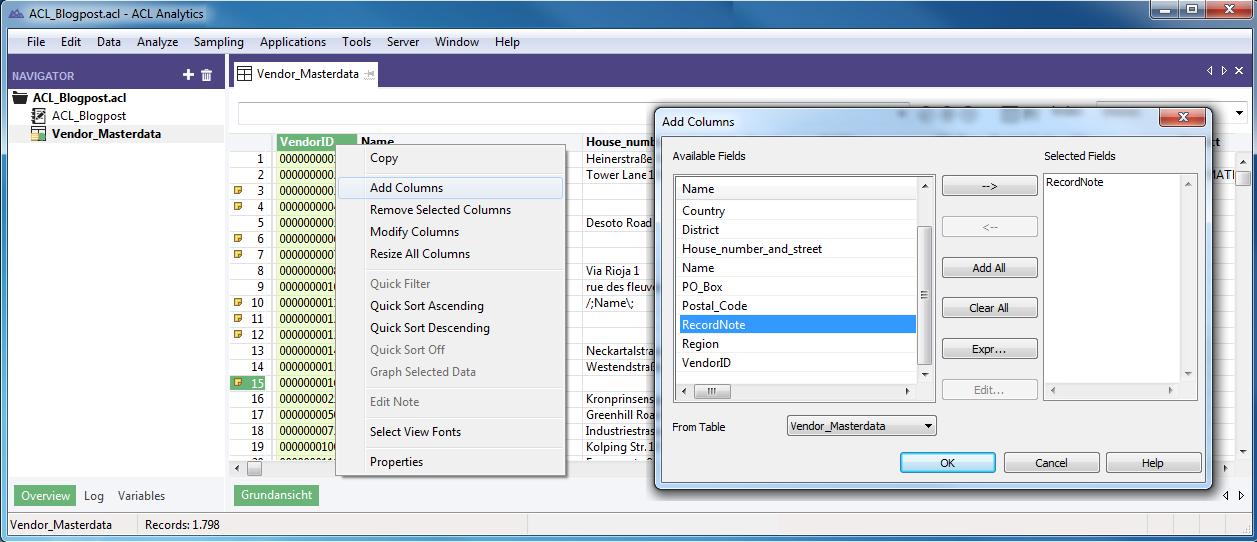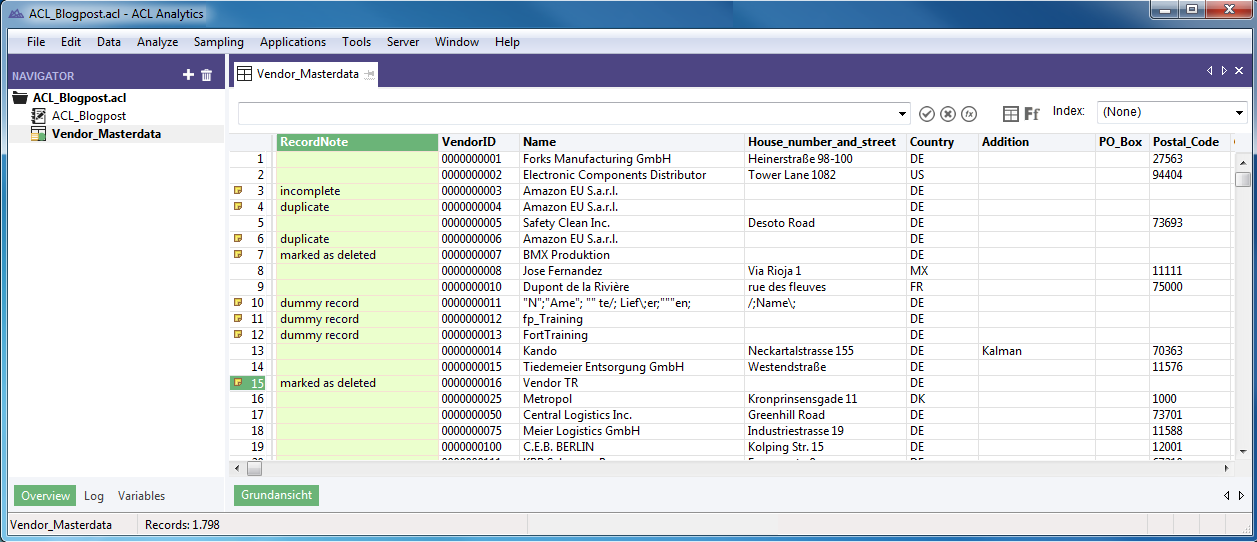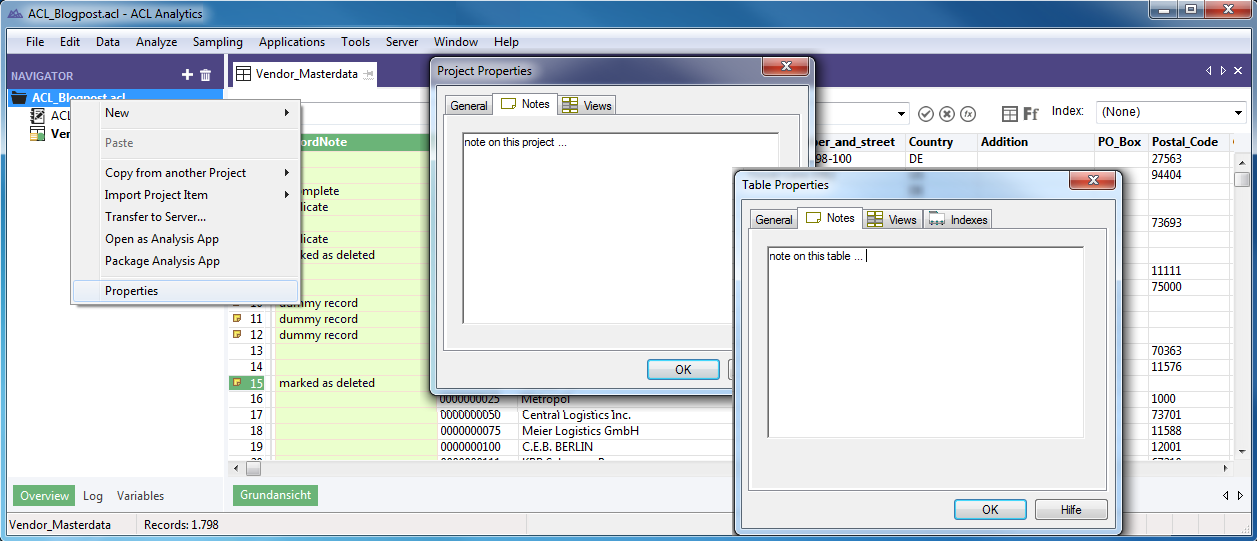How to work with ACL™ field notes
This blog post will focus on field notes in ACL™, an in my opinion very valuable but often forgotten functionality of its data analytics software tool. For audits or evaluations in general, it is important not to change the data during the analytical process. Only in this way it can be guaranteed that the results actually relate purely to the output files and are not manipulated (consciously or unconsciously). In computer science it is known as read-only; content is only displayed and cannot be edited/changed. However this can also hinder the work of analysis, because then you have no chance to make any notes to specific records within the analysis software. With so-called field notes ACL™ provides a solution and allows to add free text without breaking the read-only restriction on the actual data to analyze.
A right mouse click on the row number and the selection of the sub-item "Edit Note" gives you the opportunity to write a note to exactly this record. After confirming with OK, the previously selected line is now marked with a "yellow notepad" icon so that it is immediately obvious that a note was added here. Single field notes can be edited or deleted in the same way. In addition to the marking next to the affected row, tables containing data rows with field notes are also marked with a yellow icon. Thereby you can already see in the navigation, which tables are working with field notes. And now the special thing about field notes, you can add them to your data view:
This free text note is a field in the table layout in ACL™ and can be added to the view by right-clicking on a column and selecting the submenu add column. It has the column name "RecordNote" and is indicated as read-only in the table layout, so that the column name cannot be changed. Nevertheless, it is possible to work with this field. For example filtering by only certain entries in the record note field or display only those records which contains notes. You can also use commands to classify or summarize on the record note field.
We often use this functionality with the notes in overviews and evaluation of results such as in our analysis after double payments. All entries are viewed once again individually and get a status. ("done", "closely examine", "double payment!", etc.). If a certain convention has been complied with it is possible to generate a graphical overview based on the status field containing our own notes or you can use this field for further analyzes. The record notes field can also be exported to other formats such as Excel ™, whereby these supplements can be passed to colleagues / divisions.
All in all the ACL™ record note field can be used very flexible. You get the opportunity to generate own content within the analytics software in form of notes, but do not lose the benefits from the read-only restriction for the data to analyze. For the sake of completeness, I also would like to show you notes at the level of tables and projects. Right-click on a table or the project name and find in the submenu properties the tab Notes. Here, comments may be drawn up concerning the appropriate object.
A valuable way to use this could be a continual acquisition of data regarding changes within the project work. Such information is particularly important for larger projects or those where more than one person is working on. Likewise notes for tables can be used to provide guidance to the dataset. Where is the data from? When was the extraction done? Which filters were used here?
As you can see, ACL Analytics™ offers numerous opportunities to comment your analytical activities to increase the efficiency of work.
For any comments on this article, feel free to write us at info@dab-gmbh.de.